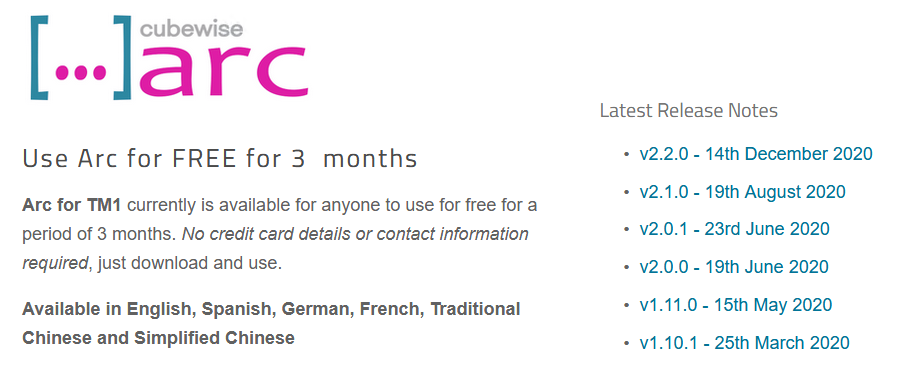Product:
Planning Analytics 2.0.6 TM1_version=TM1-AW64-ML-RTM-11.0.6.71-0
Microsoft Windows 2016 server
Problem:
Does it exist a better TI editor than TM1 Architect?
Solution:
Yes, there exist – one is PAW (planning analytics workspace) or you can download and use cubewise ARC for a trail period. Browse to https://code.cubewise.com/arc-download
Click on the “Accept License Agreement” and click on SERVER FOR WINDOWS 64 to download it.
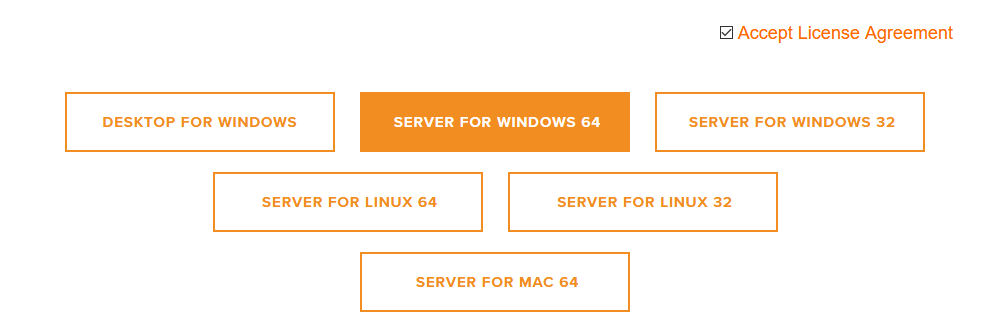
Save the file to a empty folder like c:\arc on your tm1 server and unzip it in that folder.
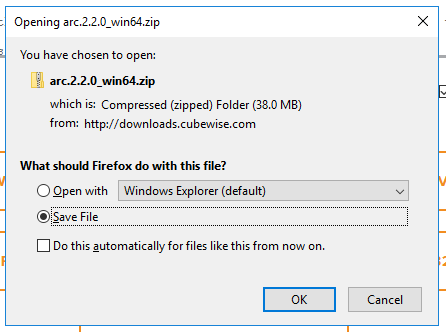
Double click on the arc.exe file to start the web-server arc.
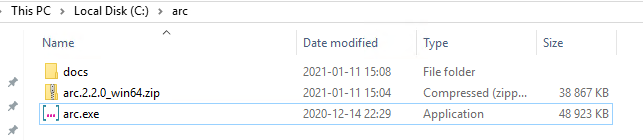
It will start up Internet explorer with the start page. Dismiss the news prompt, and click on the license icon.
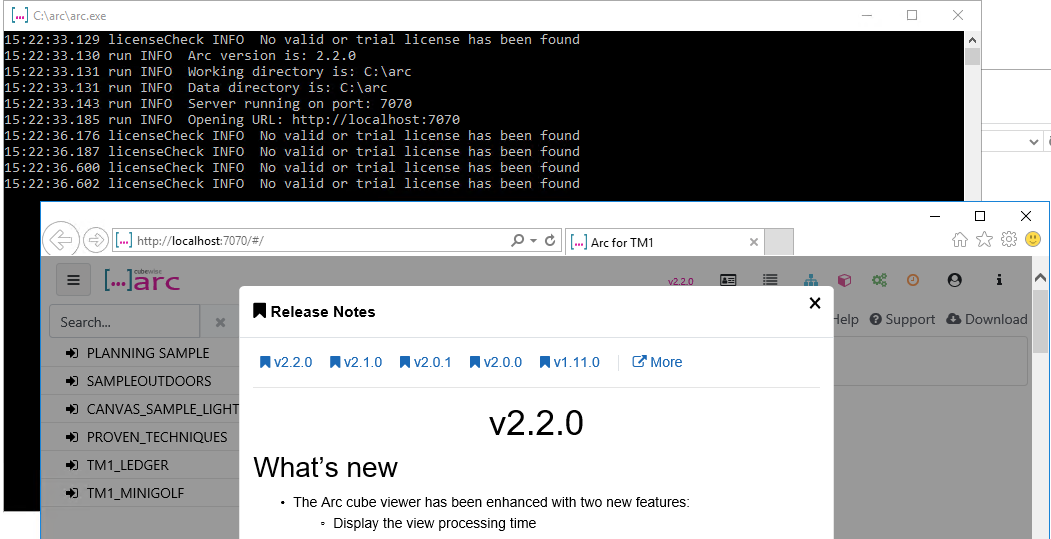
Under Start Trail tab, select Individual, and scroll down to accept the license by click on “Agree and start Trail”. It will create the license file in you arc folder.
Now stop the arc.exe dos window – to stop the service.
Start a new COMMAND windows as administrator.
Go to the c:\arc folder and enter this command:
arc.exe -install
This will install the program as a service. Go to services in windows control panel and start the arc service.

Now you can from you laptop browse to the ARC on the TM1 server, by entering http://tm1servername:7070
(you need to have port 7070 open in any firewalls between your server and your laptop)
Click on the TM1 instance you want to work with and you will be prompted to login.

ARC can remember your login, so next time you do not need to enter it again.
For a example to work with ARC, we will load a dimension from a text file (using this process https://www.wimgielis.com/tm1_recreatedimensionfromexport_EN.htm)
In the rare occasion when we have in the dimension name the same character as the separator for the list, we need to adjust it a little.
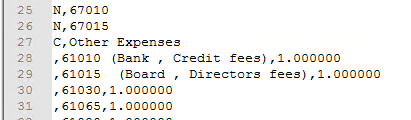
Click on new process, by right click on the process line.
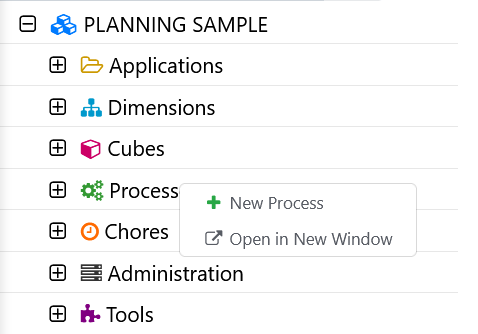
Enter a name: import.dim and click Create
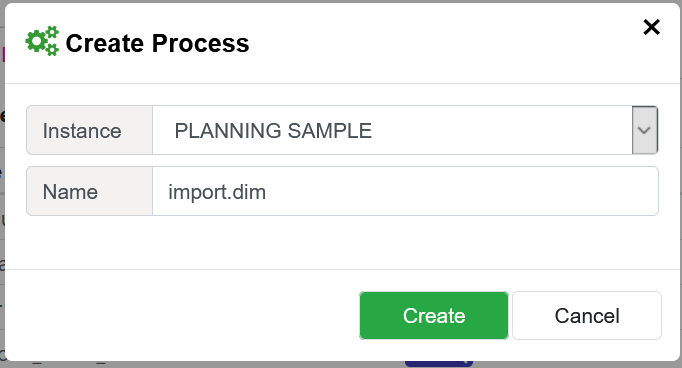
Under Parameters, click on string to add below two parameters:
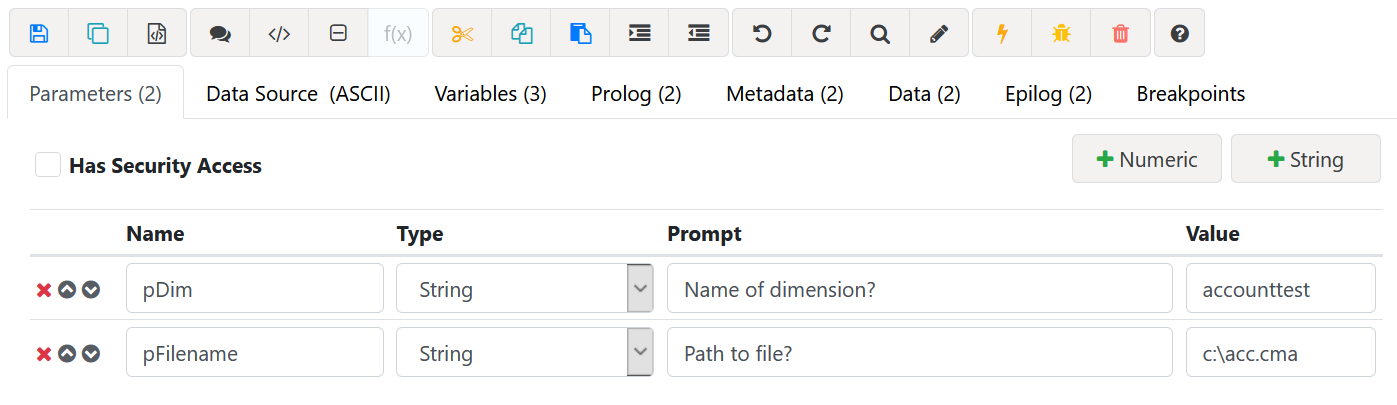
Under Data Source tab, do this steps:
Select ASCII as type from drop down list.
Enter the path and file name to import.
Select the comma separator (if that is what you use in the file).
Set Headers records to Zero.
Click on preview.
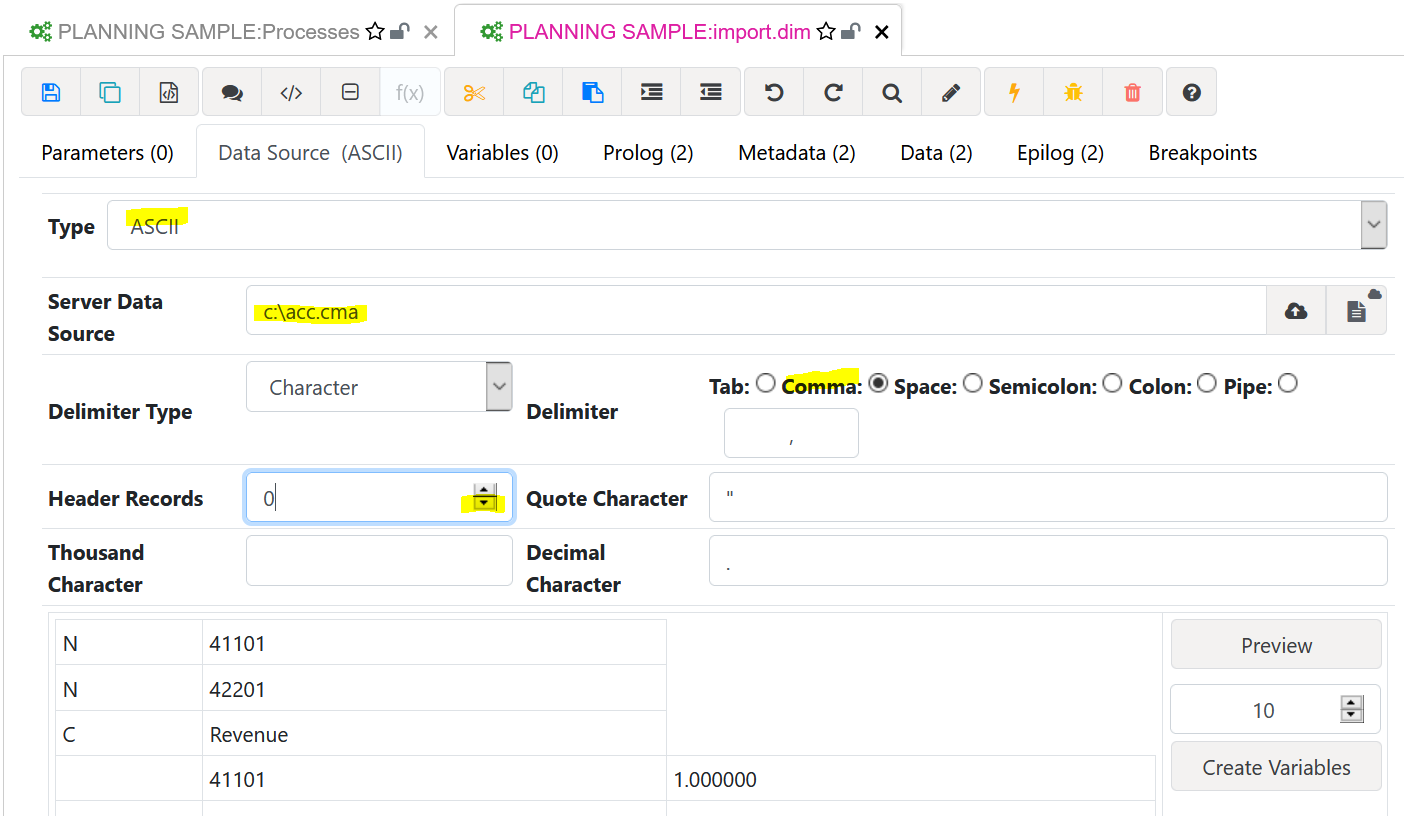
When above is OK, click on create variables. Change variables names to be below names.
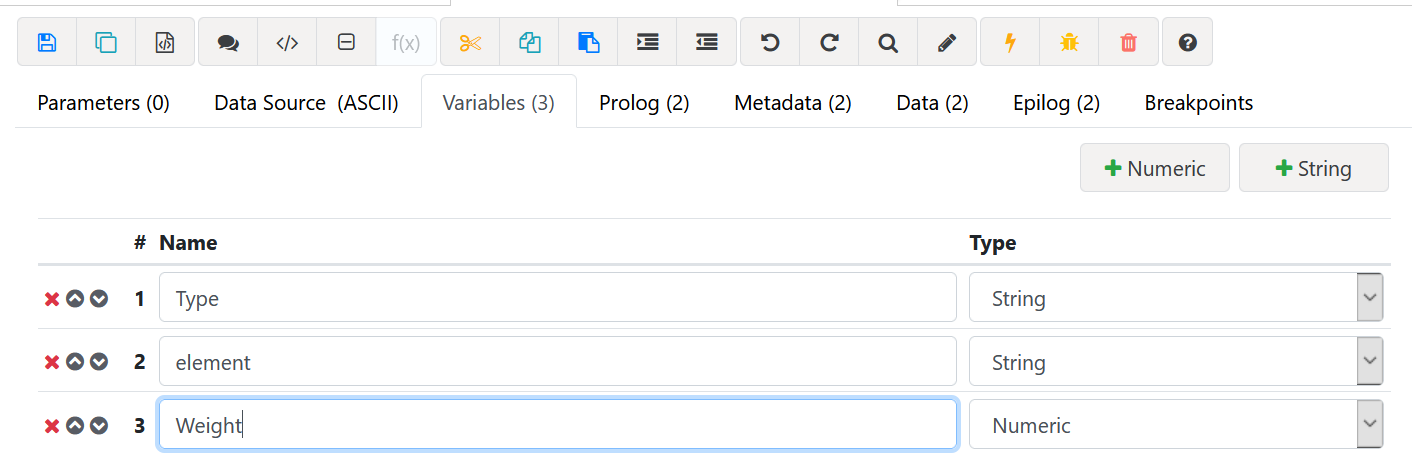
You can here continue with the default setup from https://www.wimgielis.com. But we are going to change to only read one line.
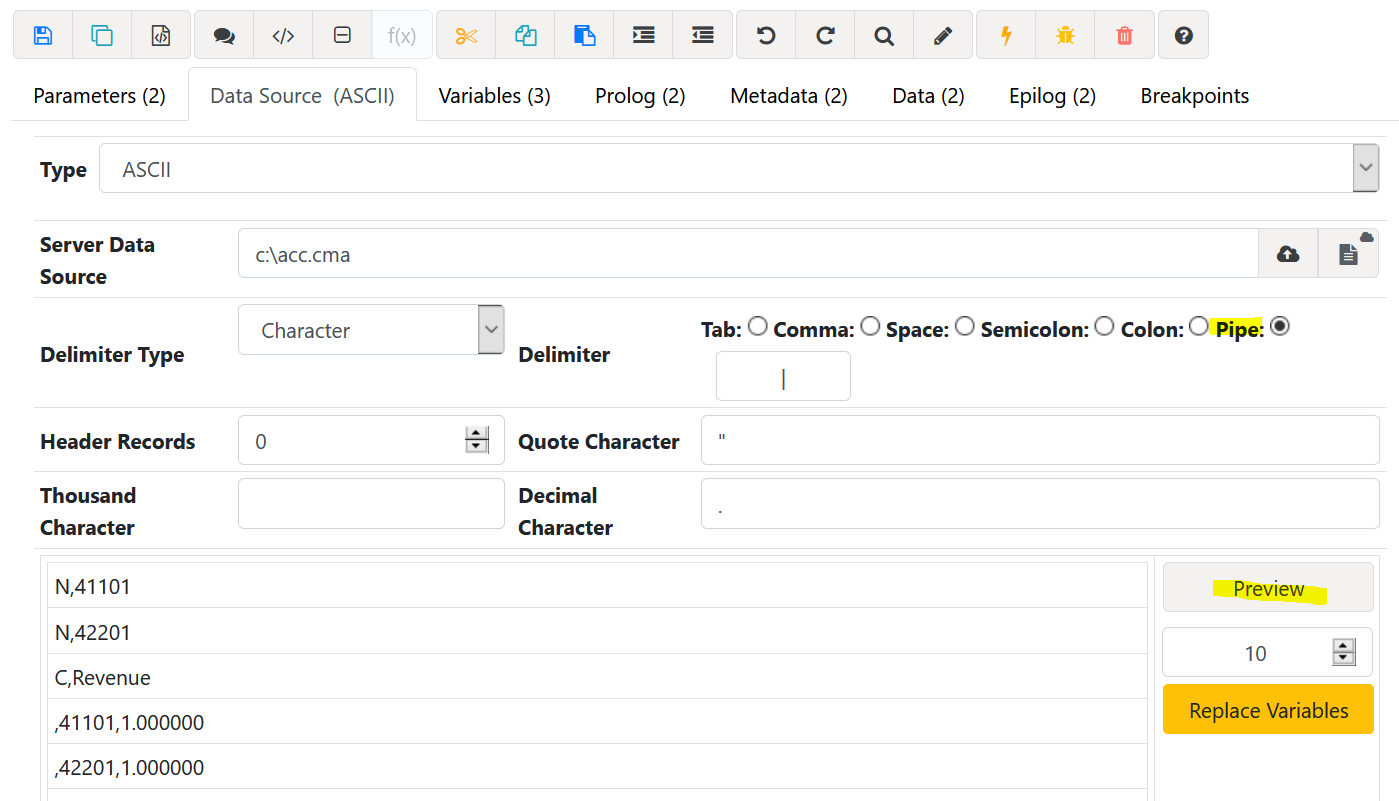
In data source tab, change to use only a not used separator like pipe, to read each line only.
Click on preview and Variables tab change type name to FullLine:
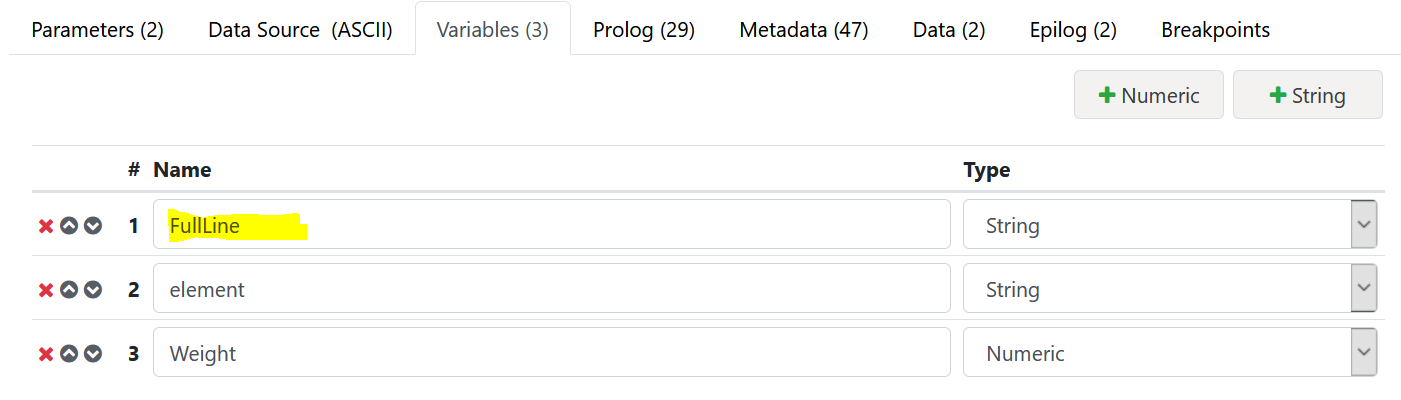
In prolog tab enter this code: (press CTRL+SPACE to get code help in the editor)
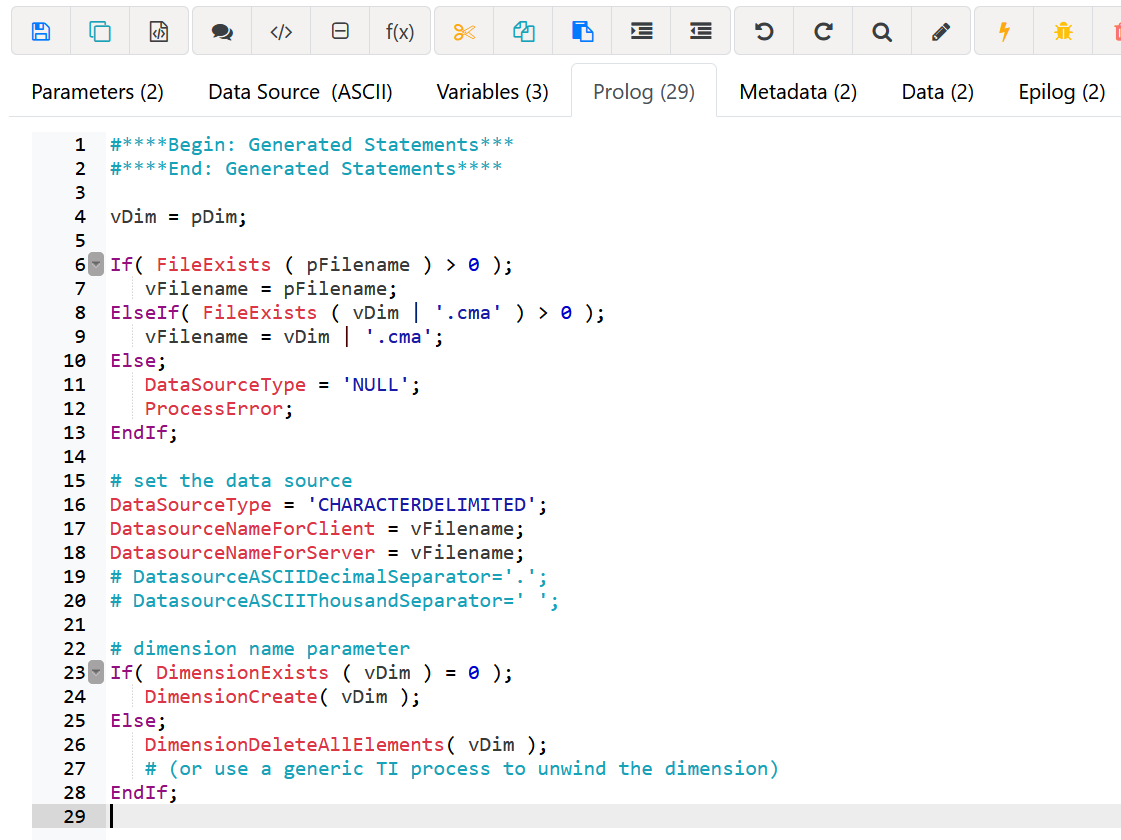
In Metadata tab enter this code:
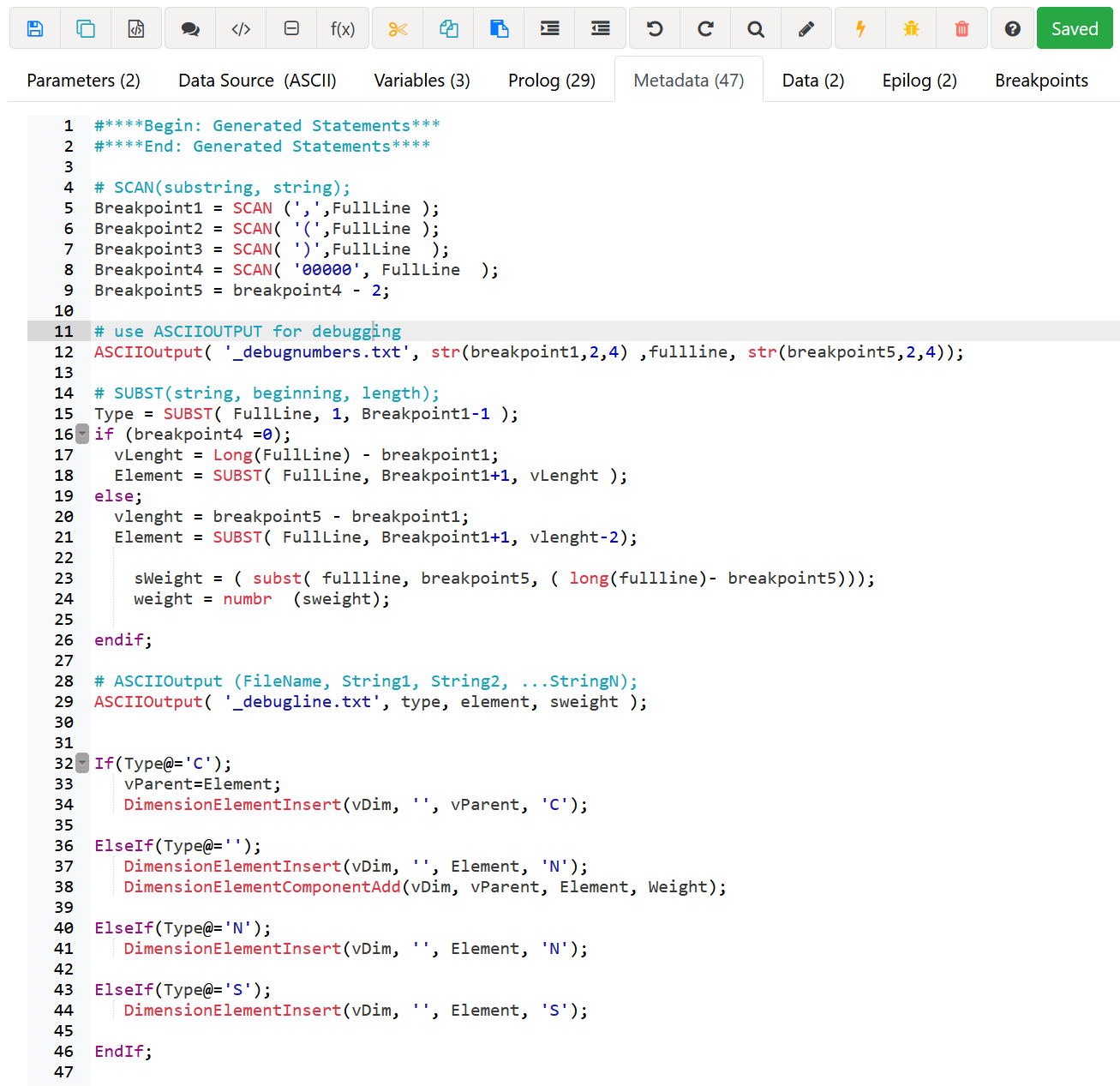
You need to adjust the code to fit your files.
ASCIIOUTPUT place txt files in your \data folder if no path is submitted.
Click on the SAVE icon to save your changes to the TM1 instance.
Click on “lightning” icon to run the TI process for a test.
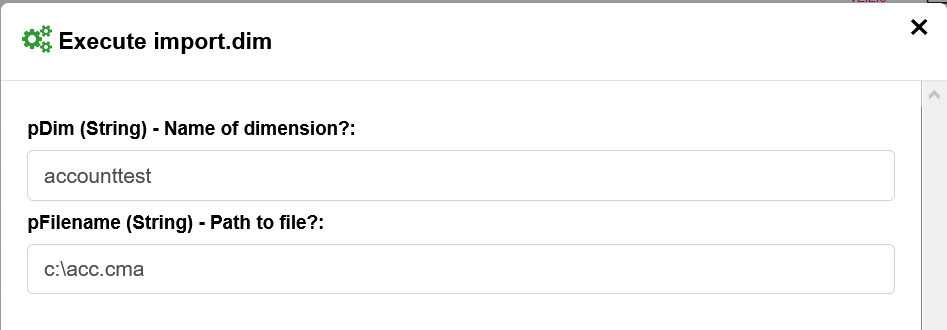
Enter the values and click on Execute button at the bottom of the dialog window.
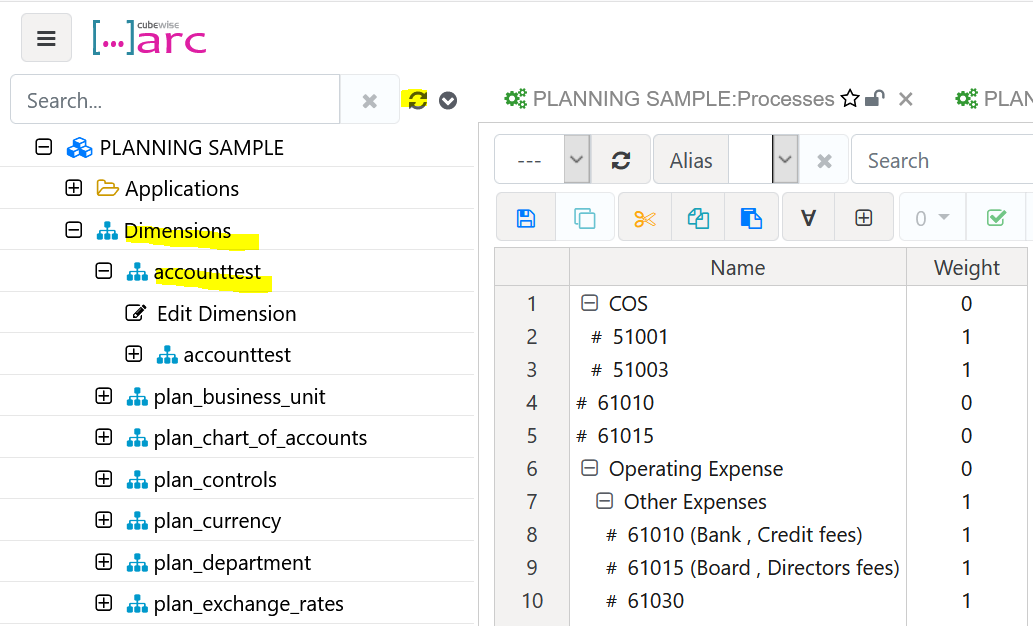
Click the refresh icon, and expand the Dimensions list.
Double click on the new accounttest to see that the values have been imported correct.
You can solve this in many different ways, but the cubewise ARC editor looks nice.
More information:
https://code.cubewise.com/arc-docs/how-to-start-arc
https://code.cubewise.com/arc-docs/setting-up-arc-as-a-windows-service
https://code.cubewise.com/arc-docs/getting-started-with-arc-desktop-for-windows
https://exploringtm1.com/asciioutput-tm1-function-use-syntax
https://exploringtm1.com/scan/
https://exploringtm1.com/subst-tm1-function-use-syntax/