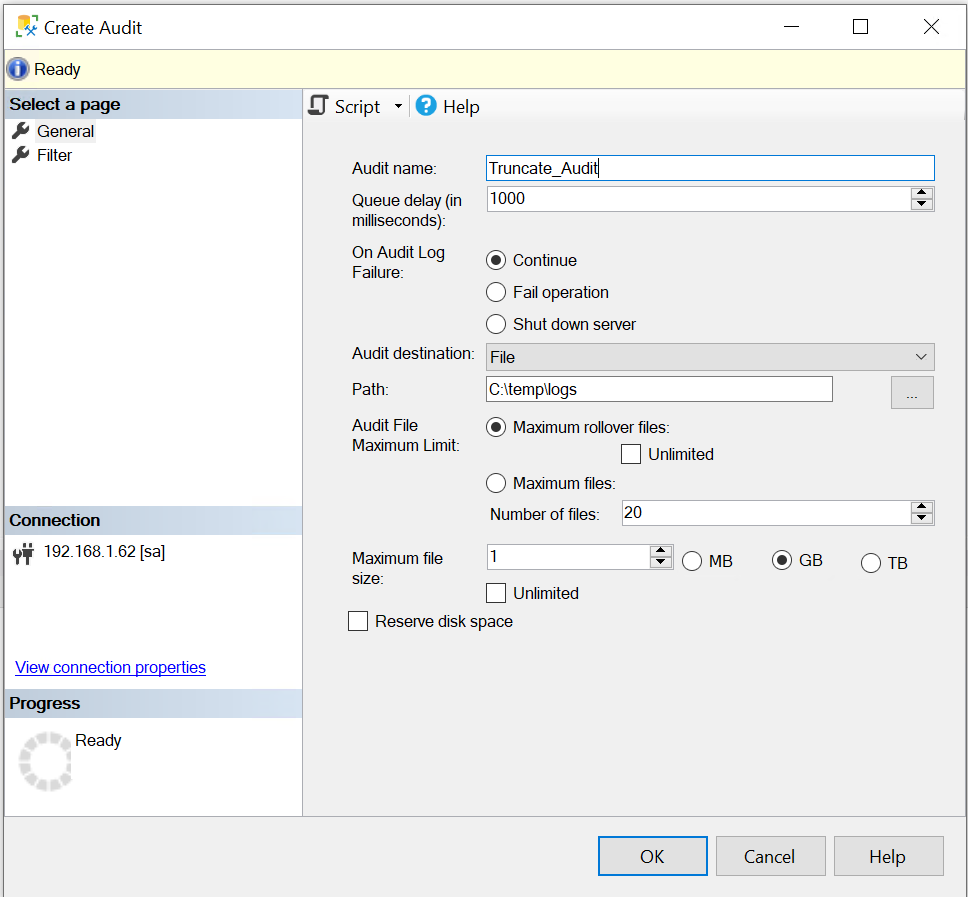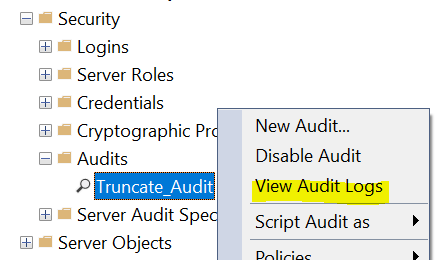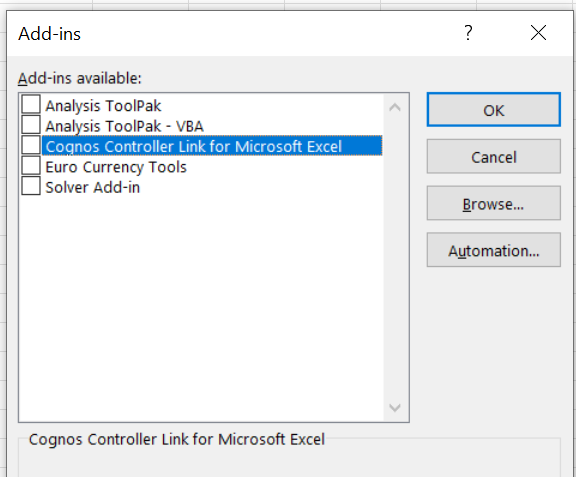Product:
Microsoft SQL server
Problem:
What version of SQL server is it?
The different tools to SQL server are often installed in folder C:\Program Files\Microsoft SQL Server\150, where the number represent the version of SQL server.
The Database default folder is C:\Program Files\Microsoft SQL Server\MSSQL15.MSSQLSERVER\MSSQL\DATA, where the number 15 represent the SQL version – in this example that is SQL server 2019.
Solution:
This page show the version numbers:
https://sqlserverbuilds.blogspot.com/2014/01/sql-server-internal-database-versions.html
| SQL Server Version | Internal Database Version | Database Compatibility Level | Supported Database Compatibility Levels |
|---|---|---|---|
| SQL Server 2022 | 950 | 160 | ? |
| SQL Server 2019 CTP 3.2 / RC 1 / RC 1.1 / RTM | 904 | 150 | 150,140,130,120,110,100 |
| SQL Server 2019 CTP 3.0 / 3.1 | 902 | 150 | 150,140,130,120,110,100 |
| SQL Server 2019 CTP 2.3 / 2.4 / 2.5 | 897 | 150 | 150,140,130,120,110,100 |
| SQL Server 2019 CTP 2.1 / 2.2 | 896 | 150 | 150,140,130,120,110,100 |
| SQL Server 2019 CTP 2.0 | 895 | 150 | 150,140,130,120,110,100 |
| SQL Server 2017 | 868 / 869 | 140 | 140,130,120,110,100 |
| SQL Server 2016 | 852 | 130 | 130,120,110,100 |
| SQL Server 2014 | 782 | 120 | 120,110,100 |
| SQL Server 2012 | 706 | 110 | 110,100,90 |
| SQL Server 2012 CTP1 (a.k.a. SQL Server 2011 Denali) |
684 | 110 | 110,100,90 |
| SQL Server 2008 R2 | 660 / 661 | 100 | 100,90,80 |
| SQL Server 2008 | 655 | 100 | 100,90,80 |
| SQL Server 2005 SP2+ with VarDecimal enabled |
612 | 90 | 90,80,70 |
| SQL Server 2005 | 611 | 90 | 90,80,70 |
| SQL Server 2000 | 539 | 80 | 80,70 |
| SQL Server 7.0 | 515 | 70 | 70 |
| SQL Server 6.5 | 408 | 65 | 65 |
| SQL Server 6.0 | 406 | 60 | 60 |
Legend: ? = still investigating, RTM = Release to manufacturing, SPn = Service Pack n, CTP = Community Technology Preview (beta release).
To see the compatibility level on the database enter:
EXEC sp_helpdb;
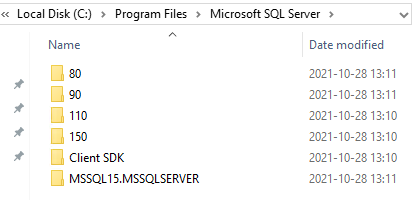

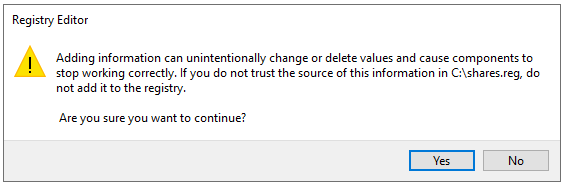
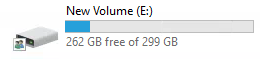 File manager show that only a part of the disk is free space.
File manager show that only a part of the disk is free space. Files are not removed from windows until the recycle bin is empty, so if you try to clean a hard disk, you need to empty the recycle bin also when you are done deleting files.
Files are not removed from windows until the recycle bin is empty, so if you try to clean a hard disk, you need to empty the recycle bin also when you are done deleting files.