Product:
Notepad++
Microsoft Windows 2019
Issue:
How do i add compare function to Notepad++?
Solution:
Start Notepad++
Go to plugin menu and select Plugin Admin.
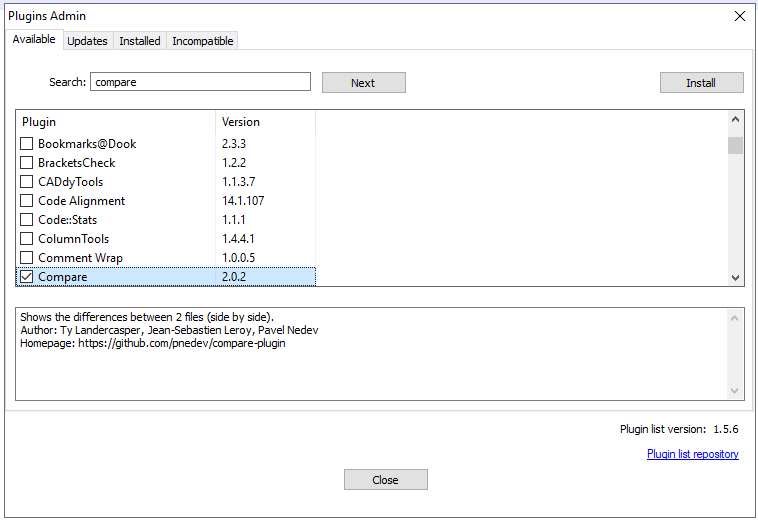
Enter Compare to search for the plug in. Mark Compare in the list and click on install icon.
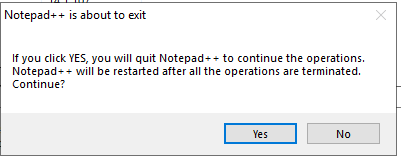
Click Yes, and Notepad++ will restart after it have downloaded from internet the compare files and put them in folder C:\Program Files\Notepad++\plugins\ComparePlugin

If the server does not have access to internet, copy above 3 files from a working installation, and add them to the plugins folder of your Notepad++ installation.
ComparePlugin.dll
\ComparePlugin\sqlite3.dll
\ComparePlugin\git2.dll
Then you can in Notepad++ use Plugins – Compare – Compare, to get a quick listing of the different rows between the two latest (on the right) open files.
If you use TM1, you can add support for TM1 syntax with download of a tm1.zip file , and unzip it and place the tm1.xml in folder C:\temp. Then from inside Notepad++ go to Languages – User Defined Language -Define your language.
https://npp-user-manual.org/docs/user-defined-language-system/
In the dialog, click import, and select the above tm1.xml file. Then restart Notepad++.
You should now have a new selection TM1 at the bottom of the languages menu.
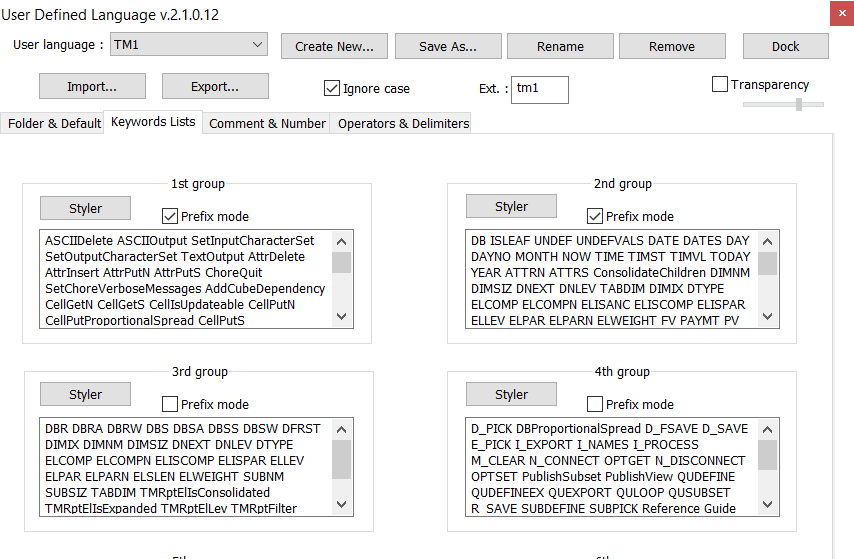
You can create yourself what words should highlight or be suggested in the User Defined Language dialog.
More information:
https://www.wimgielis.com/tm1_tm1andnotepad++_EN.htm
https://www.tm1forum.com/viewtopic.php?t=15927
https://www.tm1forum.com/viewtopic.php?f=3&t=7540