Product:
Cognos Controller (client version 11.1.1003.12)
Microsoft Windows 2022 server
Issue:
When testing a new database, the cognos controller configuration can not connect to the database.
Error like this:
Server was unable to process request. Login timeout expired. A network-related or instance-specific error has occurred while establishing a connection to SQL server.
Could not open a connection to SQL server [53].
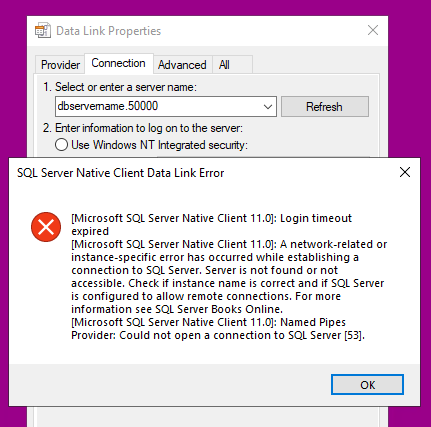
Solution:
When enter a database server name that use a different port than the default 1433, you need to enter it with comma in Controller Configuration.
dbservername,5000
if you enter with period – the name will be dbservername.5000 and that server will not DNS find for you.
You can double-click on the UDL file to test, often found in folder D:\Program Files\ibm\cognos\ccr_64\Data
Note, in Cognos Configuration ( for CA11 ) the SQL port number is preceded with a colon, like this: dbservername:5000.
More information:
https://public.dhe.ibm.com/software/data/cognos/documentation/docs/en/10.2.1/qrc_ctrl_inst.pdf
https://jotelulu.com/en-gb/support/tutorials/managing-sql-ports-on-your-windows-server/