Product:
Microsoft Windows 2019 server
Issue:
When setting up a new server, where you want to create the same shared folders as on a existing server. How do you easy transfer the folder setup?
Solution:
You can check the existing file shares on your old server by go to control panel – administrative tools – Computer Management.
Under Shared folders – Shares, can you se the existing file shares on the server. By dubbleclick on a share, you can see permissions and other settings.
Most of this are stored in the Windows Registry. At [HKEY_LOCAL_MACHINE\SYSTEM\CurrentControlSet\Services\LanmanServer\Shares] branch.
To move the shares to other server, start REGEDIT program from start menu, on the old server.
Go to branch HKEY_LOCAL_MACHINE\SYSTEM\CurrentControlSet\Services\LanmanServer\Shares.
Right click shares and select Export.
Save it in a file, called shares.reg.
Copy the file shares.reg over to the new Windows server where you want the shares to be created.
Login to the new server as local administrator.
Double click on the shares.reg file.
Click YES to the question if it should update the server with this values.
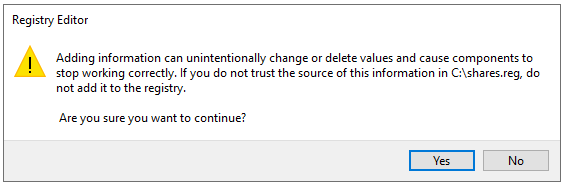
Click OK.
Then you must restart the server or the server service. Go to a command prompt as administrator.
Enter this to restart the server service;
Net Stop Server Net Start Server
Then you should have the file share. On the new Windows server, go to the folder that you want to share, and right click and select properties.
Under Sharing tab and Advanced Sharing button, you should now see the same setup as the old other server.
Please use $ after share name when you create them, then the file share is hidden and will not show up when someone browse the network. You need to know the share name and have access to it to be able to connect to it from other computer.
More Information: